How to Change Wordpress Page URL
Attention WordPress users and future WordPress users!
Each month a new tip will be posted that will expand your arsenal of
WordPress knowledge. We plan to start with the basics and build from
there.
So without further ado, this month’s WordPress tip is…how to change the URL of a page or post.
When
you create a new page or blog post, WordPress automatically uses the
title to create that page’s URL. In some cases this might be exactly
what you want, but not always. That’s where this useful tip comes in! It
is important to optimize your URL for search engines, keep in mind what
a person looking for the information on that page might search for.
Create a simple, easy to remember URL if you are including it on printed
marketing materials or verbal advertising like radio that encourage
recipients to visit that page. Take these few steps to change your
webpage URL:
→ Login to WordPress
→ Open the existing page or create a new page
→ Enter a Title if necessary
→ Save the page, this will automatically create a URL
→ Look directly under the title field, you will see Permalink: followed by the URL
→ Click the Edit button behind the link
→ ype in the new URL and click OK
→ Save the page or post
Keep in mind, if you go back to a published blog post or web page and change the URL, you will want to confirm there are no other pages linking to the old URL. If you have provided others the URL, used it in an email, etc. you will not want to change that URL.
Put your new WordPress knowledge to use, customize the URL of one of your new blog posts or pages. The possibilities are endless!
Do you use web pages in your traditional advertising? Is this tip useful for your marketing needs? Let us know in the comments below!
So without further ado, this month’s WordPress tip is…how to change the URL of a page or post.
→ Login to WordPress
→ Open the existing page or create a new page
→ Enter a Title if necessary
→ Save the page, this will automatically create a URL
→ Look directly under the title field, you will see Permalink: followed by the URL
→ Click the Edit button behind the link
→ ype in the new URL and click OK
→ Save the page or post
Keep in mind, if you go back to a published blog post or web page and change the URL, you will want to confirm there are no other pages linking to the old URL. If you have provided others the URL, used it in an email, etc. you will not want to change that URL.
Put your new WordPress knowledge to use, customize the URL of one of your new blog posts or pages. The possibilities are endless!
Do you use web pages in your traditional advertising? Is this tip useful for your marketing needs? Let us know in the comments below!


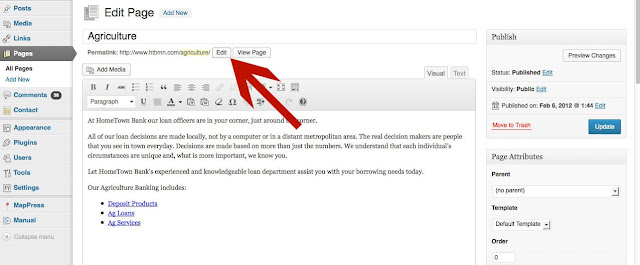








0 comments:
Your comments always welcome